Configure a TV to mirror another TV
When you pair a TV on Taplist.io, you'll typically configure it as a new TV. This allows you to customize what is shown on that specific TV.
However, you can also pair a TV and activate it as a mirror. When you activate a TV as a mirror, you'll select an existing paired TV that the new TV should mirror. The new TV will always show the same contents of the TV you select.
How to create a new mirror TV
- Create and configure your "primary" TV as usual.
- Download and launch the Taplist.io app on the new (mirror TV) hardware device. For more information, see our hardware guides.
- Follow the instructions on screen, which will direct you to taplist.io/activate to enter the pairing code.
- After entering the pairing code, you'll see several options for activating the TV. Select Mirror an Existing TV.
- On the next screen, select your "primary" TV. Press Activate TV.
Managing mirror TVs
Unlike other TVs you manage in the Displays dashboard, mirrored TVs only have a limited number of settings. Once a mirror is activate, you'll only be able to:
- Change its internal name.
- Flip its orientation. (Mirror TVs always use the landscape or portrait setting of the TV it is mirroring.)
- Delete it.
To manage a mirror, find the primary TV in the Displays dashboard and look for the "Mirrored by" list.