GoTab and Taplist.io: Integration Guide
This article describes how to set up and use Taplist.io's integration with GoTab.
Overview
Taplist.io is proud to offer a fast, direct, first-class integration into GoTab.
When you connect your Taplist.io account to GoTab, we establish a continuous, one-way sync of your GoTab location's menus into your Taplist.io account. From there, all of Taplist.io's menu-based features continue to work as usual—you just didn't have to re-type the menu in Taplist.io.
Activation Instructions
Activating the integration is simple. You will need an active GoTab account, and a paid Taplist.io Pro account. Here's how:
- Visit Your Menus in the Taplist.io dashboard: https://app.taplist.io/dash/menu
- Scroll to the bottom of the page and look for the Link Your POS panel. Press Start Setup.
- Select GoTab, then continue.
- Review the confirmation page, then continue.
- You will be redirected to the GoTab Manager site at GoTab for authorization. Select your GoTab location and press continue.
- You will be redirected back to Taplist.io to finish linking. Press Finish.
While Active
Once your account is linked, your GoTab menus will appear in Taplist.io under Your Menus.
These menus also appear anywhere that you can select a menu. For example, when linking a new TV in Taplist.io, you will be able to select from your GoTab menus and menu sections.
Whenever you or your team make changes to your GoTab menus on the GoTab site, they will be synchronized to Taplist.io within a few seconds.
You can check the date and time of the last synchronization, and manually trigger a re-sync, from your account's GoTab integration settings page.
Syncing modifiers
The integration may not synchronize modifiers by default. If you are not seeing modifiers on your Taplist.io menu, please visit integration settings, enable the option, and press save.
What modifiers are shown?
We know not all modifiers are pertinent to a customer-facing menu, even while they are very important to the customer and the kitchen. For example, steak temperatures like "rare", "medium rare", and so on, are often expressed as modifiers but not desired on the menu.
We use the following algorithm to determine whether to show a modifier:
If the modifier price PLUS the base price is different from the base price, the modifier is shown.
In the examples below, the green checkbox indicates a price that Tapist.io would show on menus:
- Pepperoni Pizza: Base price = $0
- ✅ Small: Modifier price = $12
- ✅ Medium: Modifier price = $16
- ✅ Large: Modifier price = $20
- ❌ Thin crust: Modifier price = $0
- ✅ Filet Mignon: Base price = $25
- ❌ Medium Rare: Modifier price = $0
- ❌ Medium: Modifier price = $0
- ❌ Well done: Modifier price = $0
If you modifier is not showing: This likely means the modifier price is $0 (and the variation's total price is the base price).
To get around this and ensure the price is shown, we would recommend making the base price $0 and set the modifier price to the desired net price.
Before:
- ✅ Ice cream cone: Base price = $5
- ❌ Chocolate: Modifier price = $0
- ❌ Vanilla: Modifier price = $0
- ❌ Salted caramel: Modifier price = $0
After:
- Ice cream cone: Base price = $0
- ✅ Chocolate: Modifier price = $5
- ✅ Vanilla: Modifier price = $5
- ✅ Salted caramel: Modifier price = $5
Advanced: Hiding a specific modifier group
If you would like to prevent Taplist.io from showing a specific modifier group, you can also use the following technique to flag it for exclusion:
- In the modifier group, create an additional option with the name
HiddenOptionGroup - Set this option to Disabled so that it does not appear to customers or staff
- Save the option group.
Adding Beer & Beverage Metadata: The "Metadata Line" Feature
Taplist.io supports displaying rich beverage-specific metadata, like ABV, SRM, and so on.
At the time of writing, GoTab's product catalog does not have structured support for adding and managing those fields. Since you may want that information to show up on your Taplist.io display, while still only managing your products within GoTab, we've designed a solution. We call it the Metadata Line.
How it works
In any product's description field on GoTab, add a standalone line that begins with the beverage type and includes one or more metadata fields. When we detect such a line during sync, will parse the fields into Taplist.io. Here is an example:
This is our newest hazy IPA, brewed with hints of pineapple and guava. A real refresher!
Beer: Style: Hazy IPA; ABV: 5.0%; IBU: 35; Producer: Lazy Piña Brewing Company; Tap 4
In the example above, the line that starts "Beer..." will automatically be stripped and parsed on Taplist.io when imported. Here is another example:
Cider: ABV: 6%; SRM 12
To add a metadata line, just follow these rules:
- All data must be on a single line of the description.
- Ensure the line starts with the word "Beer", "Cider", "Wine", "Coffee", "Cocktail", "Soda", or "Beverage" followed by a
:. - The beverage type must be followed by one or more metadata field name-value pairs, each pair separated with semicolons. Supported fields:
- ABV
- IBU
- Style
- OG
- SG
- FG
- SRM
- Producer
- Tap (number)
The order of your metadata fields doesn't matter, and you can include as many or as few as you like.
Deactivation Instructions
If you'd like to deactivate your GoTab integration, you can do so at any time.
⚠️ Important: Deactivating the integration will delete all GoTab menus from your Taplist.io account, which automatically removes them from any TVs on which they are being used. Your data at GoTab will not be affected.
To deactivate your GoTab integration:
- Visit your account's GoTab integration settings page.
- Press Remove integration.
- Confirm you wish to remove the integration.
Support & Feedback
If you have feedback of any kind related to this integration, please contact us at support@taplist.io and we will review and respond promptly.