Disable Fire TV "Still Watching?" Pop-up and Inactivity Timeout
Starting in Fire OS 7, Amazon devices may show a system-wide "Still Watching?" dialog box after 4 hours of inactivity. If you do not respond to it, the device may go to sleep.
This article will help you disable this feature so that your display remains "always on".
What does the pop-up look like?
The Fire OS pop-up looks like the screenshot below. It is generated by the Fire OS operating system, and not by the Taplist.io app.
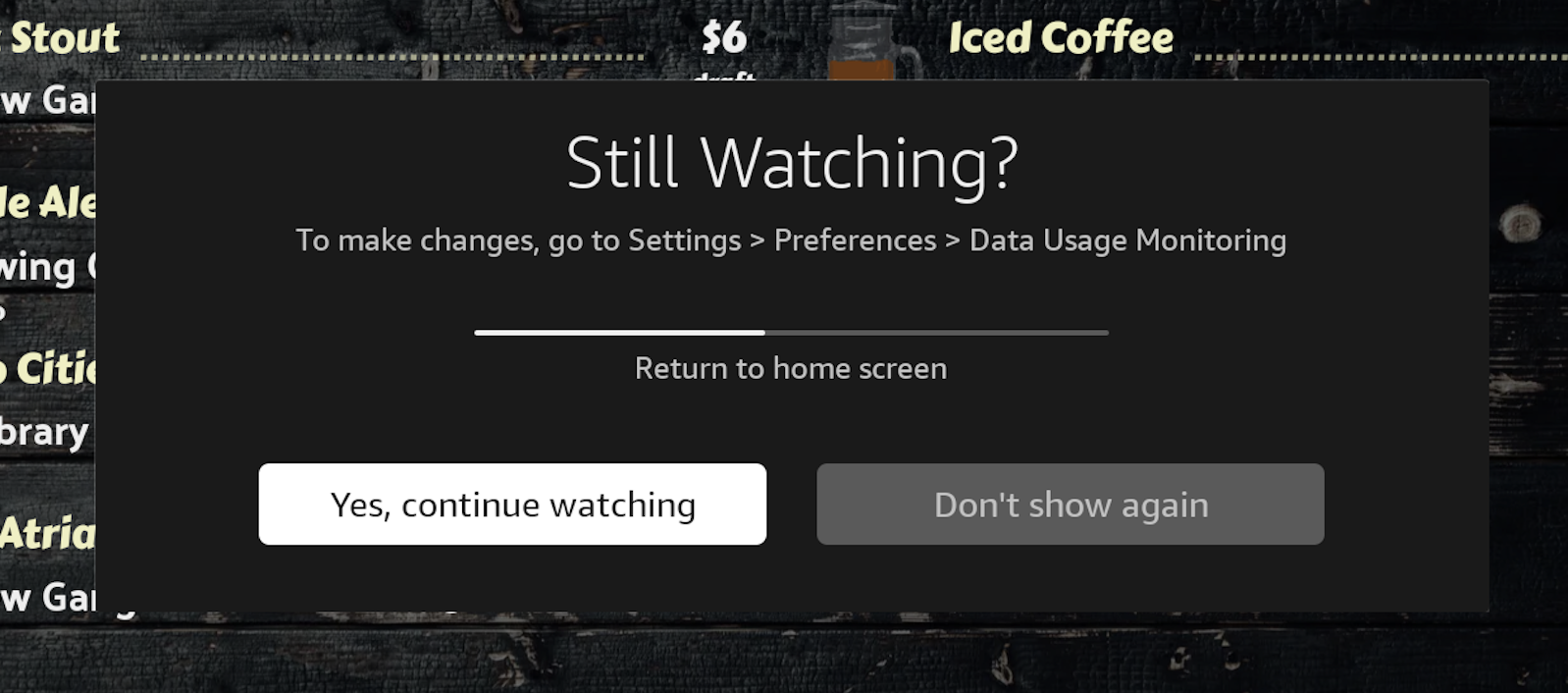
Why am I seeing this?
Apparently, Amazon auto-enabled this feature in an operating system update some time in 2023. Unfortunately, Amazon seems to have made this option default to "on", requiring you to take extra steps to disable it.
How can I disable this pop-up?
We recommend completely disabling this pop-up to avoid interrupting your menu.
If the pop-up is currently on screen: Press "Don't show again". This will turn the feature off and save this in settings.
You can also disable the feature in the device's system settings by following the instructions below.
Step 1: Visit system preferences
From the home screen, press the "gear icon" to pull up the system settings dashboard. Then press Preferences.
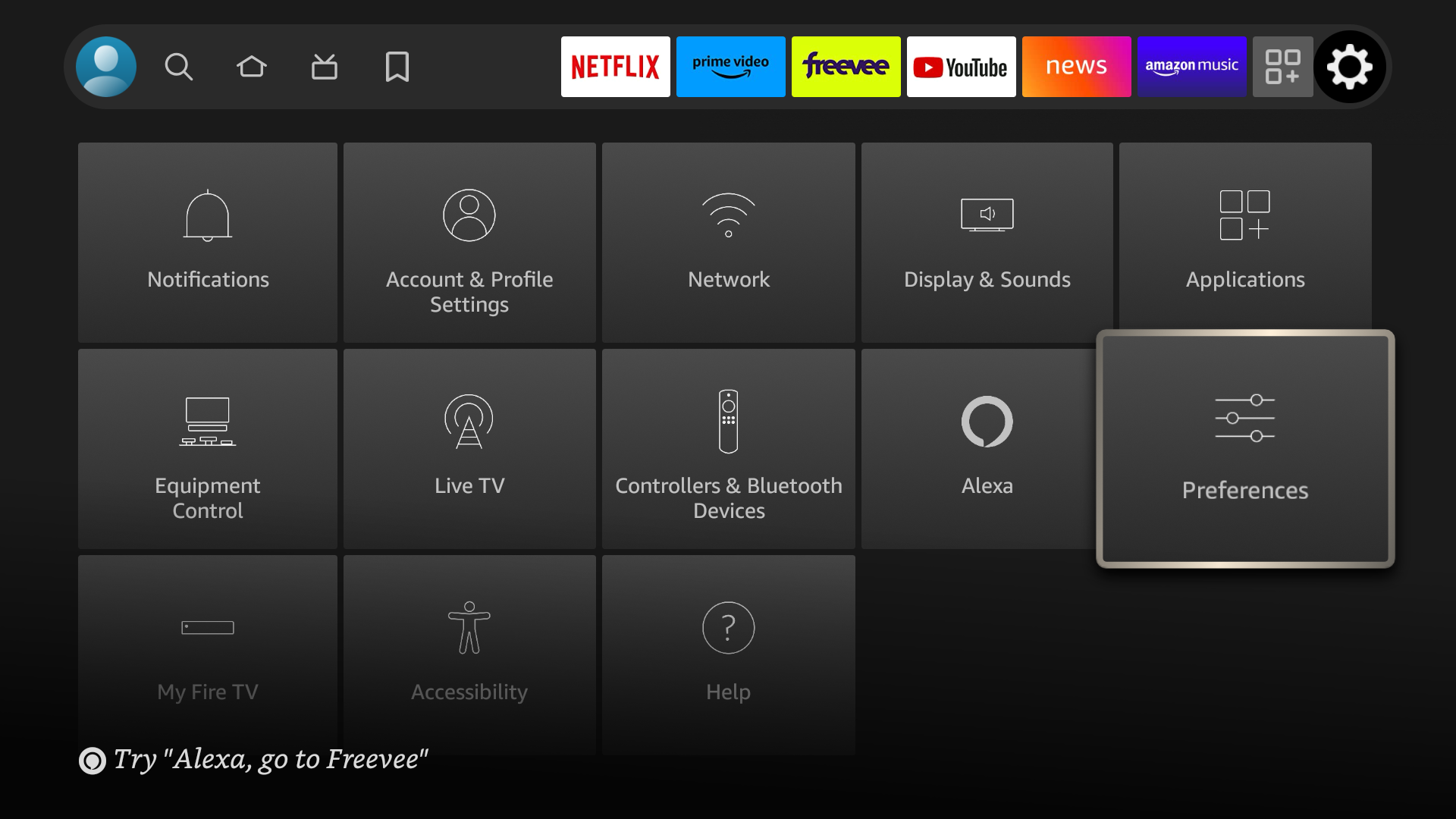
Step 2: Click "Data Usage Monitoring"
From the preferences screen, find Data Usage Monitoring and click on it.
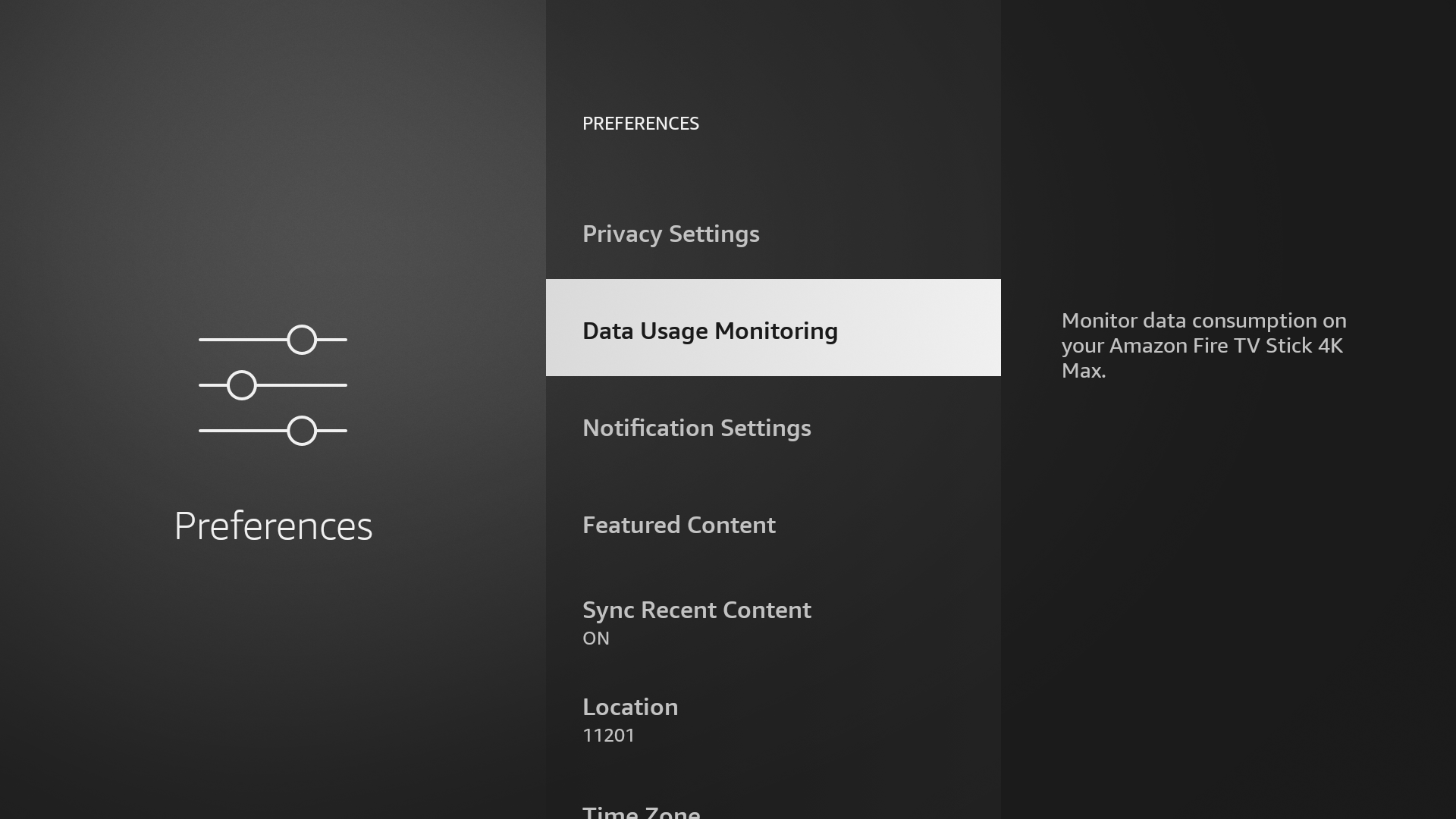
Step 3: Turn "Still Watching" setting to "Off"
From the Data Usage Monitoring screen, toggle the feature named "Still Watching" to "Off".
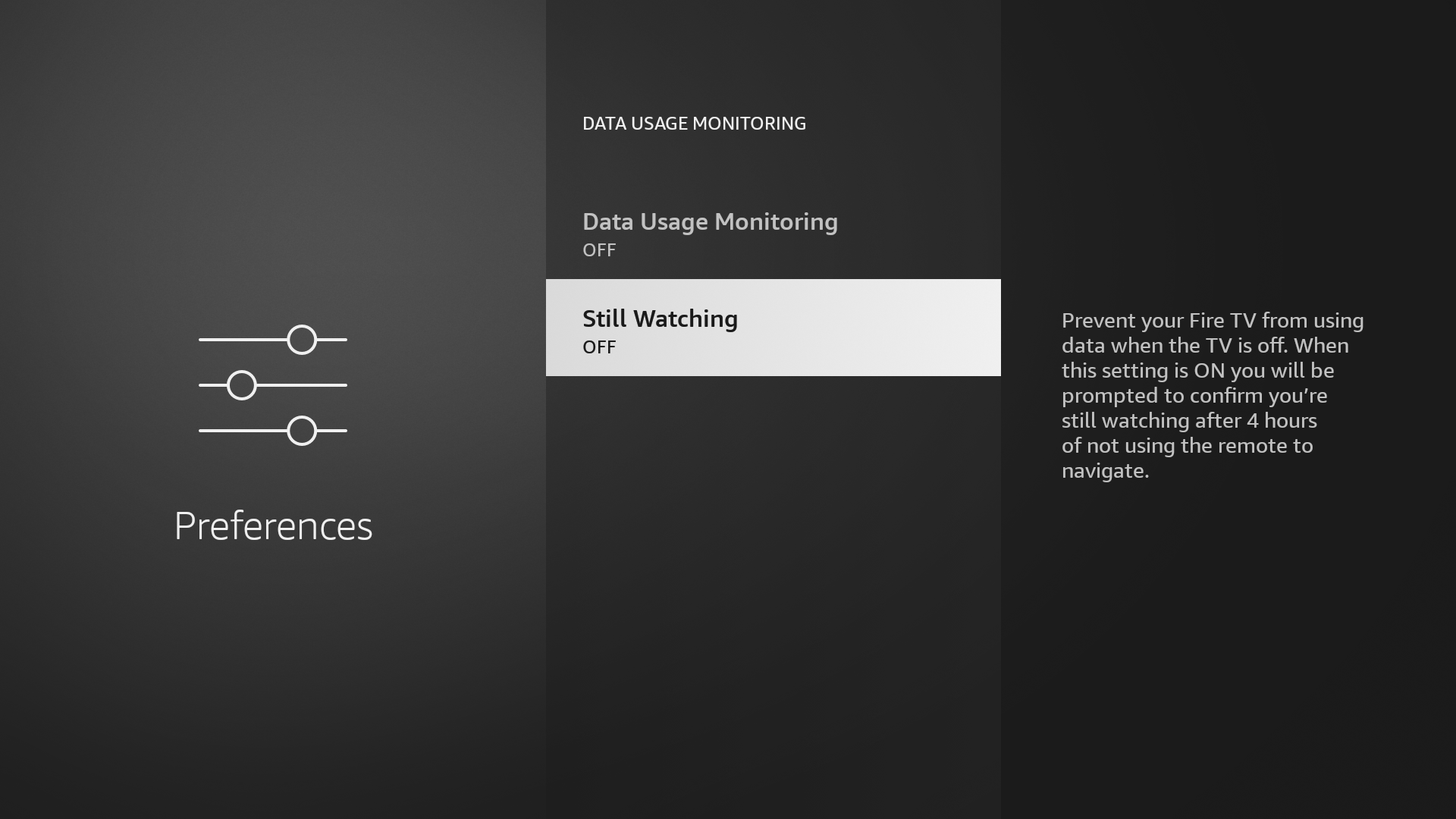
After following these steps, this lovely feature should not appear any more.