How to sort your menu items
There are several ways to control the order of items in your menu. We will review three:
- Section sorting: The order of sections within a menu.
- Item sorting: The order of items within a section.
- Global sorting: A special feature of some themes.
Section Sorting
Your menu can have multiple sections, like "On Tap", "Cocktails", "Non-alcoholic", and so on. You can control the order in which these sections appear on your menus using Section Sorting.
Section Sorting is configured within Display Settings and Web Settings.
To change the section sort order, look for the "Menu sections to show" portion of these settings. Then, press the up or down arrows to reorder sections:
 Item Sorting
Item Sorting
You can also sort the position of items within a section. We call this Item Sorting.
To start, let's understand what happens without item sorting. By default, your menu items will appear in the following order:
- The On Tap section will show items in order of tap number.
- The On Deck section will show items in the order they were marked On Deck (oldest first).
- All other (custom) sections will show items in the order you have added them.
Custom Item Sorting
For custom menu sections, you can manually rearrange the items in these sections by dragging and dropping them.

Automatic Item Sorting
You can also set a section to follow automatic item sorting. When configured, items will be shown on your menus in an automatically-determined order, and any custom order will be ignored.
To use automatic item sorting on a section, first press the gear icon to pull up the section's settings:
 Then, change the Sort items by setting from "Default" to your desired sorting method:
Then, change the Sort items by setting from "Default" to your desired sorting method:
 Optionally, you can specify a secondary sort, which is the second drop-down. Secondary sort is used to "break ties" when the first method is equal. For example, you might sort first by Producer Name, then by ABV. If you don't need a secondary sort method, leave this as default.
Optionally, you can specify a secondary sort, which is the second drop-down. Secondary sort is used to "break ties" when the first method is equal. For example, you might sort first by Producer Name, then by ABV. If you don't need a secondary sort method, leave this as default.
Global Sorting
Some TV themes allow a final method of sorting, Global Sorting. Global sorting applies a single sorting method across all of your sections at once.
For example, let's say you have a TV configured to use the Grid theme with 3 menu sections. The Grid theme does not show individual sections; it "flattens" whatever sections you have configured to show one single list of products. So, you might want this single list to be uniformly sorted (for example by Producer name).
Global Sorting is available in Display Settings under Layout -> Sorting when the theme supports it. It works just like Automatic Item Sorting, except it applies to the whole list of items, not just a single section.
 Item Sorting
Item Sorting