How do I configure the number of taps shown on my TV?
There are many ways you can customize the appearance of your TV menu. A common customization is to show more (or fewer) taps on screen at a time.
Considerations when setting number of taps
Some advantages of showing more taps (higher density):
- Visually impressive! It's always fun to see a menu with a lot of things on it.
- Avoids spilling over & scrolling to additional pages, which can irritate some readers.
- Lower hardware cost, avoid needing additional TVs.
And advantages to showing fewer taps (lower density):
- Can be easier for folks to read, especially when many details & descriptions are enabled.
- Can look visually impressive when multiple TVs are incorporated.
As there is no single universally perfect configuration, your "menu density" is something you should experiment with until you achieve the look you're going for.
How to change the number of taps shown
How to change your menu density depends on the theme you are using.
For some themes, the number of taps shown is fixed and cannot be changed. Those themes are:
- Griddy — Always shows 4 items (1 x 4 grid)
- Griddy 2 — Always shows up to 8 items (2 x 4 grid).
- Big Board — Always shows up to 24 items (4 x 6 grid).
For other themes, the number of taps shown is set automatically: Taplist.io will attempt to show as many taps as it can, depending on the options you have enabled. For example, if you use one of these themes and disable showing logos and illustrations, the system will be able to show more taps per page. Those themes are:
- Simple Portrait
- Jumbo
- Dense
Finally, the Grid theme allows you set a custom grid size, for example you can configure it to show 2 rows and 3 columns. Unlike the previous themes, the Grid theme does not automatically adjust density. If you want to show a very large grid, you may need to experiment with disabling some options and/or lowering font sizes so that content is not clipped.