How to add a custom background image
You can easily configure your TV to use a custom background image. Here's how.
Step 1: Find your TV
Visit the Displays section of the dashboard and look for the TV you want to manage. Click Edit Appearance.
 Step 2: Find image settings
Step 2: Find image settings
Locate the Images panel, find the Background image section, and click Add or select. (If you already have a background image configured, this text will say Change instead.)
 Step 3: Upload image
Step 3: Upload image
In the popup that appears, click Upload file. The best background images have a 16:9 aspect ratio of at least 1920x1080 pixels.
 (You can also select a built-in image by tapping on the Built-in tab).
(You can also select a built-in image by tapping on the Built-in tab).
Step 4: Save
Once you have uploaded or selected an image, don't forget to hit Save to apply your changes.
 Step 2: Find image settings
Step 2: Find image settings Step 3: Upload image
Step 3: Upload image