How to configure beverage images
By default, Taplist.io creates rich illustrations for your menus and beverages. However, you can easily use your own logos or images instead. Here's how.
Step 1: Add an image to a Beverage
The most common way to use logos or other artwork is to assign it to a beverage.
First, visit the Beverage Database and find your beverage.
 Next, scroll down and click Add or Select Image. Upload your new image.
Next, scroll down and click Add or Select Image. Upload your new image.
 Don't forget to press "Save Changes" once you've selected your image.
Don't forget to press "Save Changes" once you've selected your image.
Step 2: Configure your TV and Web Menus to Show Logos
Before your TV and Web menus will use these logos, you will need to turn the related setting on.
For your TVs, visit your Display Settings and open the Options panel. Enable the "Show Logo".
For your Web Menu, repeat this process under Web Settings.
Alternative: Add an image to a Producer
Instead of uploading images for each individual beverage, you can upload an image for the Beverage Producer.
When a beverage has its own image uploaded, Taplist.io will use that. When a beverage does not have an image, but the beverage's producer does, Taplist.io will use the producer's image. You can safely mix and match the approach you use.
The steps to use Producer images are similar to the steps for a beverage above:
- Visit the Beverage Database and find the producer.
- Scroll down to Image options and add an image.
That's it!