Use a custom domain with Taplist.io
If you own your own domain name, Taplist.io can host your web menu at your very own custom domain (instead of taplist.io). Follow these instructions to set it up.
Step 1: Purchase and register a domain name
To start, you will need your own domain name. Taplist.io does not sell or manage domain names. If you're just getting started, we can recommend Google Domains as a simple, low cost, and easy provider to use.
For the rest of this guide, we'll use screenshots from Google Domains, and we'll be using our domain robot.haus. You can use any domain and DNS provider.

Step 2: Configure DNS
In your domain name / DNS provider, you need to direct your custom domain to Taplist.io. Here is an example:

- Pick a subdomain for your menu. We're using mytaps (so our menu will have the address mytaps.robot.haus).
- Set record type to CNAME.
- Set destination to hosted.taplist.io
- Click add/save.
Step 3: Register in Taplist.io
The last step is to let us know about your custom domain. Until you perform this step, Taplist.io won't know that your custom domain is tied to your account.
Visit Web Settings in the dashboard, scroll down to Custom Domain, and type your domain into the box. Click Save.

Once your domain is set up, you should see your web menu hosted from it!
Troubleshooting
Some common setup issues are described here.
I'm seeing the message "DNS verification failed".
Be sure you've typed the full domain correctly, and be sure it is configured to point to hosted.taplist.io.
Because of the way DNS works, it may take minutes or sometimes hours for the changes you made in Step 2 to propagate. Please wait a few moments after completing Step 2 and try again.
If you experience continued issues, please contact support - we'll be happy to help!